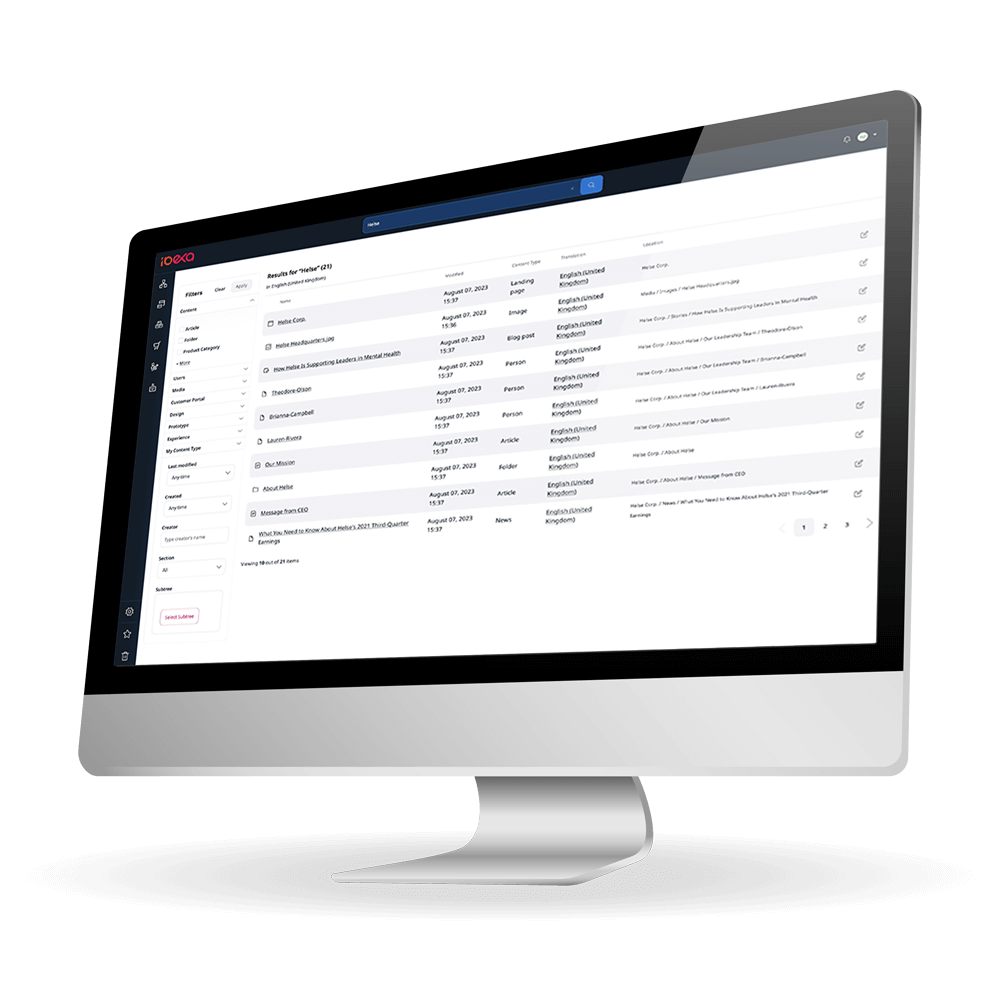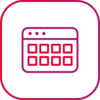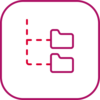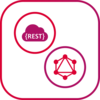Find specific content items and assets quickly and easily saving time for content creators and content teams.
Easily navigate content using the Content Tree for seamless browsing and access to relevant content items.
REST and GraphQL APIs are fully supported, facilitating the seamless integration with other business apps.
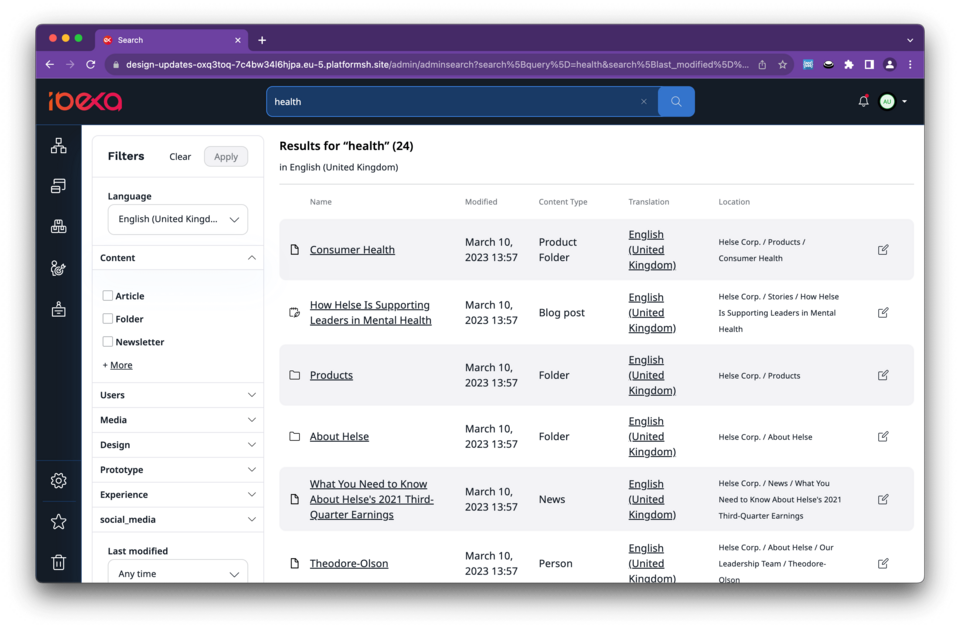
Enjoy flexible search options
Ibexa Search provides users with a flexible search option, with the ability to perform both simple and advanced search queries.
Users can conduct keyword searches, filter results based on metadata, and employ various search criteria to find specific content items quickly and efficiently.
Understand content relationships
This search feature enables users to navigate and explore hierarchical content structures using the Content Tree, making it easier for users to understand the relationships between content.
Having a clear overview of the content organization makes it easier to deliver a better user experience through efficient content management.
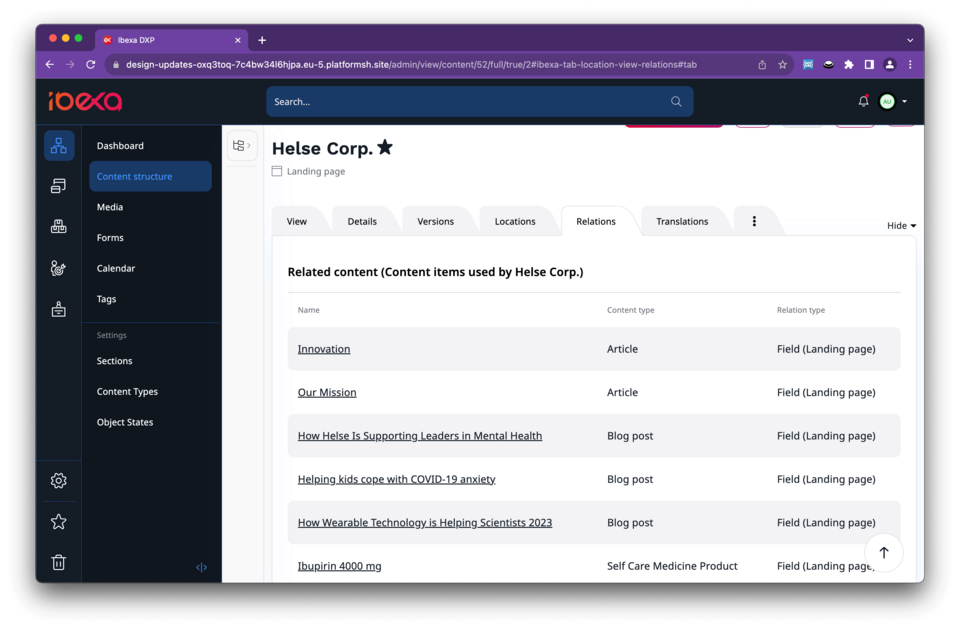
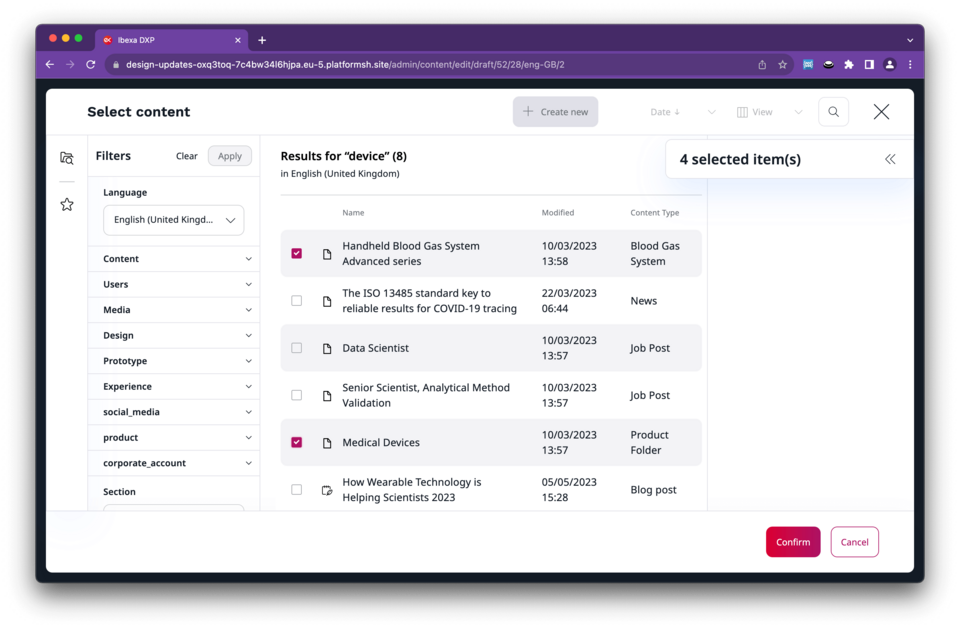
Find content with ease
Our Universal Discovery Widget is a versatile tool that allows users to browse through the Content Repository conveniently.
This is particularly useful for businesses with a wide range of content and complex navigation structures. It enhances content discovery and helps users when searching for relevant content.
Save time when searching
Ibexa DXP helps marketing teams in their daily lives by simplifying access to content (of all types). Access to search from a keyboard shortcut, autocompletion, suggestions, spellchecking... everything is done to simplify the work of marketers.
Users can also bookmark useful or frequently accessed content items, saving time and effort when locating them in the future.
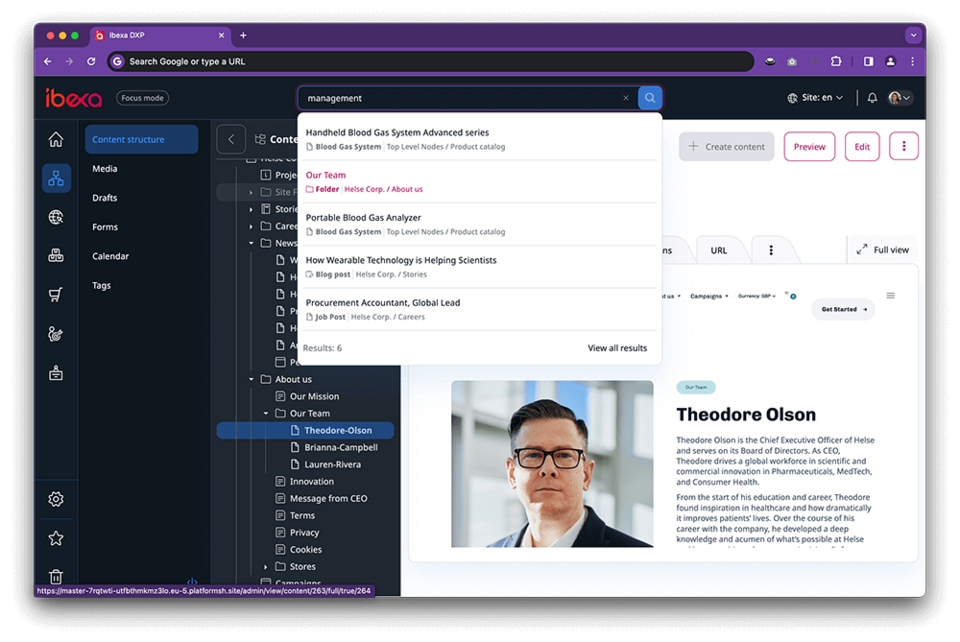
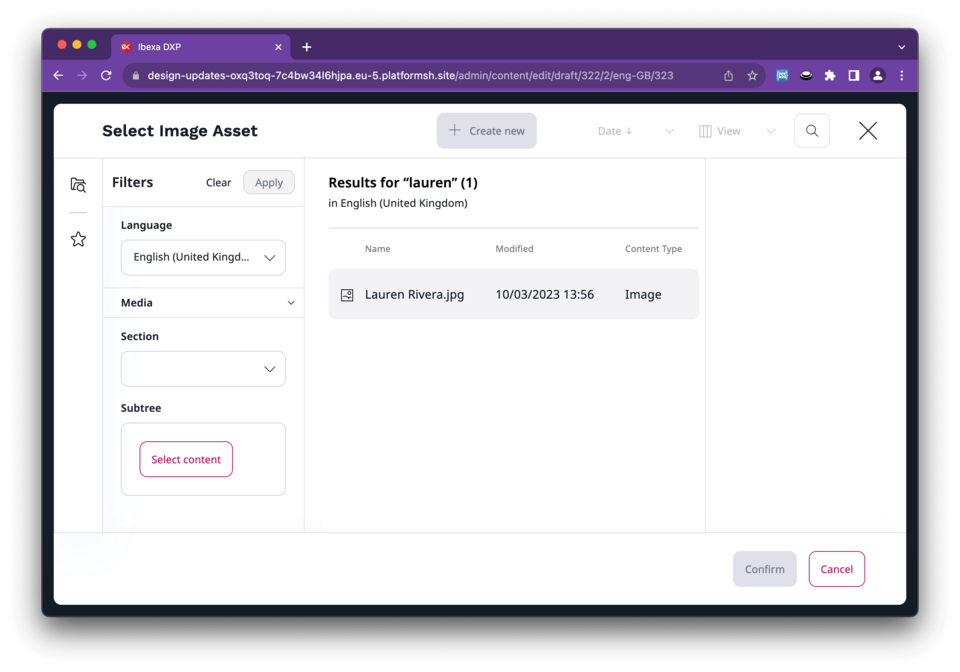
Easy integration for asset management
The search feature allows for integration and synchronization with DAM solutions. This enables users to manage and search for assets seamlessly within Ibexa Headless.
You can also integrate external business systems, such as ERP or PIM solutions, allowing users to retrieve sensitive product information and incorporate it into the content management process.
Discover why our customers love Ibexa DXP
Discover all the different ways our customers are using Ibexa DXP to centralize, simplify, automate and create impressive digital experiences.
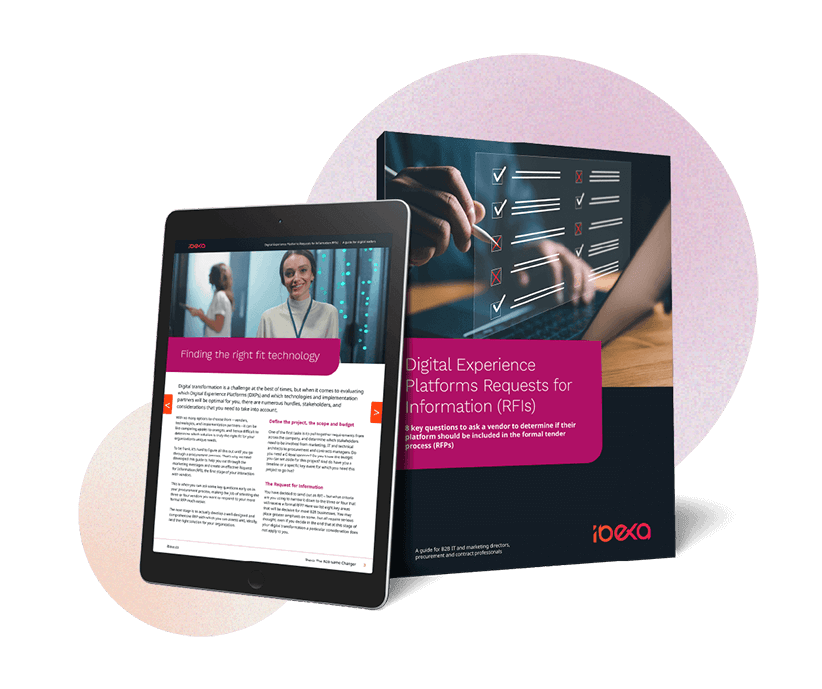
Download our free RFI eBook to help you choose the right DXP
In this free and exclusive eBook, we guide you through the process of requesting thr right information for your specific needs with a range of useful templates and information to kick-start and accelerate your digital transformation strategy.